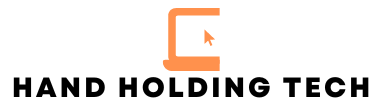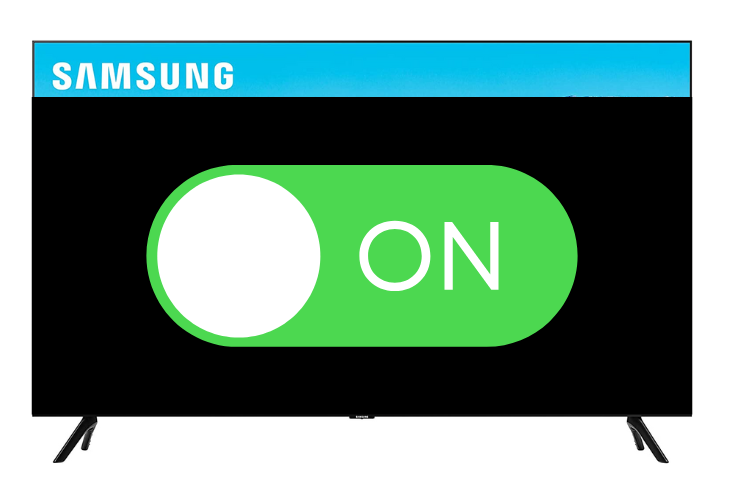Experiencing the frustration of a Samsung TV turning on by itself? This can be creepy and just frustrating. Don’t worry, we’re going to walk you through effective troubleshooting to address the issues and regain control.
Samsung TV Turns On By Itself
The first thing you should try if your Samsung TV turns on by itself is turning Anynet+ off.
Anynet+ is a built in technology on Samsung TVs where some HDMI devices automatically turn on your TV when they turn on.
If you want to turn off Anynet+ on your Samsung TV, do the following steps:
Go to Settings -> General -> External Device Manager -> Anynet+ -> Turn it OFF
Table of Contents
- Samsung TV Turns On By Itself
- Disable Anynet+(HDMI CEC)
- Power Cycle The TV
- Check Timer Settings
- Unplug Devices
- Check Power Settings
- Contact Samsung Support
Disable Anynet+(HDMI CEC)
Consumer Electronics Control (CEC) or HDMI-CEC settings on your Samsung TV can sometimes lead to unintended power-on commands.
These settings allow devices connected via HDMI to control each other, but they can also trigger your TV to turn on unexpectedly.
To resolve this issue, access your TV’s settings menu and locate the CEC or HDMI-CEC options.
Disable these settings to prevent external devices from sending signals that turn on your TV. By doing so, you regain control over the power state of your TV, ensuring it only turns on when you want it to.
If you want to turn off Anynet+ do the following steps:
Go to Settings -> General -> External Device Manager -> Anynet+ -> Turn it OFF
Power Cycle The TV
Power cycling your TV is one of the first things you should always try.
This troubleshooting technique will fix almost anything from a green screen to your TV not turning on.

To power-cycle your Samsung TV, you need to unplug your tv power cord from the wall. Do not plug it back in yet. With the power cord unplugged, press and hold the power button on the TV for 30 seconds.
After the 30 seconds is up, wait another 30 seconds and plug the TV back in.
A power cycle resets the TV’s internal components and can help eliminate any temporary glitches that might have been causing the TV to turn on by itself.
Check Timer Settings
Automatic timers or sleep functions may be inadvertently causing your Samsung TV to turn on by itself. Access the TV’s settings menu and navigate to the timer or sleep settings section. Verify that no timers are activated or set to turn on the TV at specific times.
Disable any existing timers or sleep functions that you don’t need. By ensuring that no automatic power-on commands are scheduled, you can prevent your TV from turning on unexpectedly.
Unplug Devices
External devices connected to your Samsung TV, such as gaming consoles, Blu-ray players, or streaming devices, can sometimes send signals that trigger the TV to turn on automatically. To troubleshoot this issue, disconnect all external devices from the TV and observe if the automatic power-on problem persists.
By eliminating potential culprits, you can determine if one of the external devices was inadvertently causing the TV to turn on.
If the issue stops after disconnecting the devices, you can reconnect them one by one to identify the specific device causing the problem
Check Power Settings
Reviewing and adjusting the power settings on your Samsung TV can help address the issue of it turning on by itself.
Access the TV’s settings menu and locate the power settings section. Look for any options related to automatic power-on features or energy-saving settings.
Disable any settings that enable the TV to turn on automatically or put it in a low-power state that could lead to unintended power-on events.
By customizing the power settings according to your preferences, you can prevent your TV from turning on without your command.
Contact Samsung Support
If none of these techniques work, you should reach out to Samsung support for further guidance and potential warrant coverage.
They have the expertise to provide tailored solutions based on your specific TV model and can assist you in resolving the issue effectively.