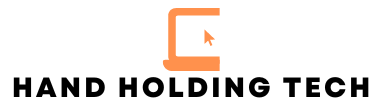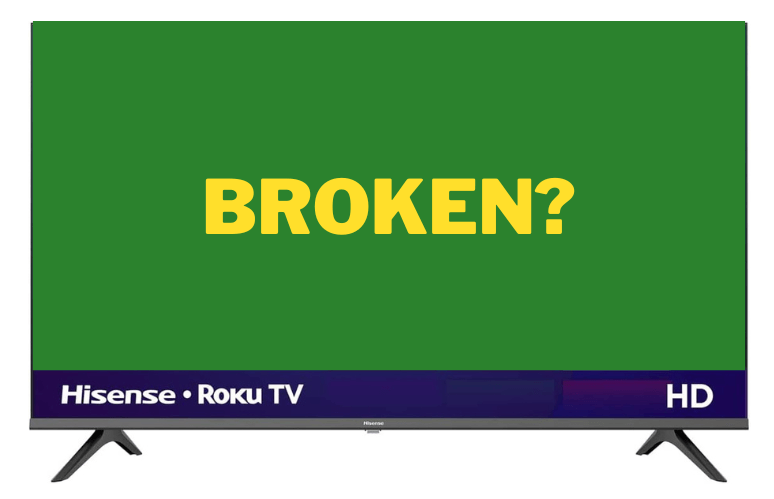Did you turn on your TV or favorite streaming app to find that you have a TV green screen?
This is a common problem, so don’t think it’s a worst case scenario. This happens often on Smart TV’s when you are trying to access a streaming app like Netflix.
There are some easy steps you should try so you’re back to watching your TV soon.
How to Fix TV Green Screen
The most simple fix for your TV green screen would be to reset it. You can do this reset by trying a “power-cycle” on your TV.
To power-cycle your TV, you need to unplug your TV power cord from the wall. Do not plug it back in yet. With the power cord unplugged, press and hold the power button on the TV for 15-30 seconds.
It’s safer if you do 30 seconds, as TV’s “reset time” thresholds are different.
After the 30 seconds is up, wait another 30-60 seconds and plug the TV back in. Once again, it’s after if you do 60 seconds for the reset time threshold.
Did your TV green screen issue go away?!
Power-Cycling Your TV
The first troubleshooting technique you should try is always power-cycling your TV.
Power-cycling will fix almost any tech issue you come across. If your TV has a green screen, here are the steps you should take to try the power-cycling fix.
Unplug Your TV
The first thing you should do is unplug your TV from the wall. This will start the process of power-cycling your TV.

Hold the Power Button
Your TV should have a power button located on it. This will need to be on the TV, the remote power button will not work here.
Once you locate this power button, hold it for 30 seconds.
Doing this will allow your TV hardware to properly recycle power inside.
After 30 seconds is up, you can release the power button.
Wait 60 Seconds
After you have released the power button press on your TV, wait 60 seconds. Do not plug your TV back in the electrical outlet yet.
If you wait the whole 60 seconds, you should be able to plug your TV back into the wall. It is recommended to plug your TV into the wall, not a surge protector.
Your TV should now work!
If your TV green screen issue still isn’t resolved, keep reading. We have more things to try.
We don’t give up around here!
Check Your TV’s Cord Connections
You should check to make sure your TV’s power cord is properly all the way plugged in.
This will involve checking the power cord connection in the back of the TV and checking the power cord connection in the electrical wall outlet. These should not move while they are plugged in.
If they are not snug, give a little push to ensure it’s all the way in.
Do you have an extra TV power cord? If you do, it would be a good idea to check the other power cord. Sometimes power cords go bad and cannot be revived.
If the TV power cord is correctly plugged in, you should check your HDMI cables the same way. These will sometimes become unplugged. Keep in mind your Fire Stick and Roku also plug into your HDMI ports.
Be sure to check that too.
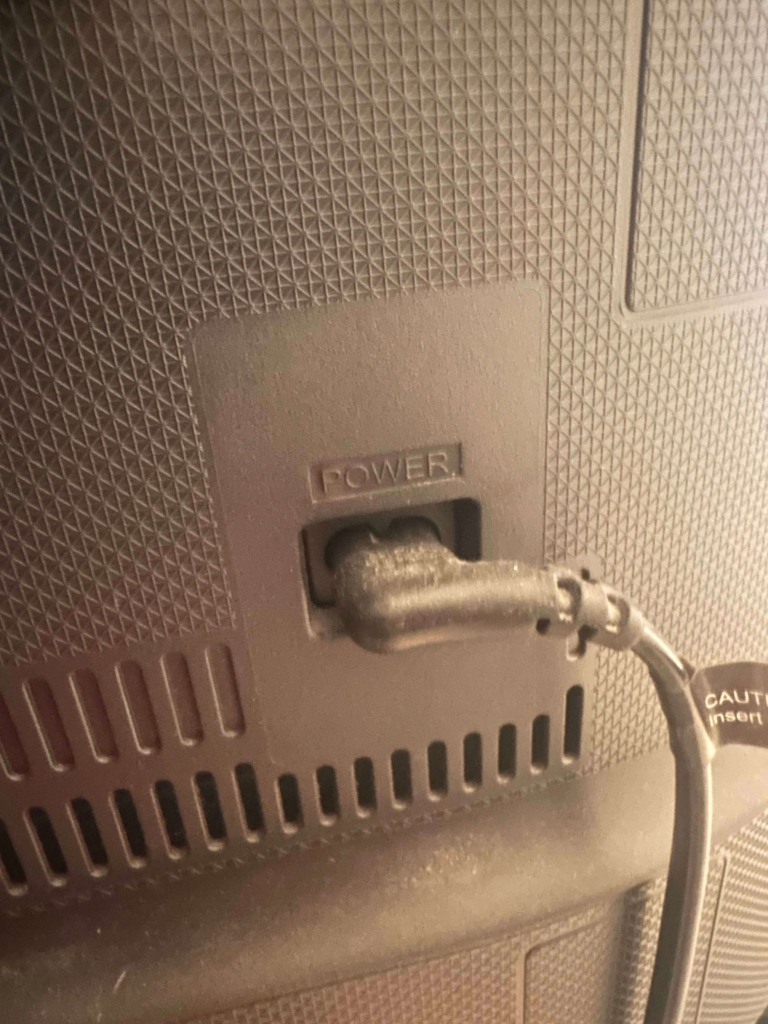
Disable HDR Mode
Some TV’s have HDR mode.
HDR Mode the acronym for “high-dynamic range”. This mode can boost the image on your television. Having HDR mode on will increase the quality of shows, movies, games, and overall image.
But sometimes HDR mode can cause TV green screen issues when it is activated.
To deactivate HDR mode, you will need to do the following:
- Navigate to the menu
- Open Settings
- Select Picture
- Find Advanced Settings
These instructions will vary based on the TV, but this should be a good map to get there.
When you are in the Advanced Settings, look for a HDR+ Mode section. You will need to deactivate HDR Mode.
Factory Reset TV
A factory reset will restore your TV software to the day you bought it.
This can be beneficial because it allows all the settings and applications on your TV to be reset fresh and new. If you TV has an streaming app issue, or settings issue, you can fix this easily.
Most TV’s will have different factory reset instructions to perform. You can find these by Googling “{brand} factory reset”.
This process is exceptionally easier if you have a TV remote.
Why does my TV Green Screen Happen?
Most of the time, the TV green screen issues happen because of a “bad connection”.
This connection can happen on various parts of the TV. HDMI, AV connection, sound system, satellite connections all have their fair share of causing issues. The usual culprit is HDMI, as most TV’s and components use this now.
If none of the above fixes work for you, reach out to your manufacturer by going to their website and getting a phone number. It’s possible you have a warranty and can fix the issue for free.
TV Green Screen FAQs
Why is my TV screen green on Netflix?
TV green screen issues on Netflix are a usual occurrence. This may happen because of handshake issues between your TV and the application (or media device the application is on).
The first thing you should try is to sign out of Netflix and sign back in.
How do I fix the green screen on my Vizio TV?
You should try power-cycling your Vizio TV for fix the green screen issues.
Disconnect your TV from the wall, press and hold the power button for 30 seconds while the TV is unplugged. After the 30 seconds is up, wait 60 seconds. After the 60 seconds has passed, reconnect the TV’s cable and turn on the TV.