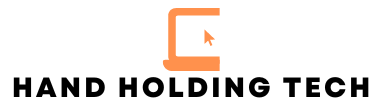Do you have a problem where your Hisense TV won’t turn on? Relax. Stop thinking about the worst case scenario. It’s probably not a huge deal.
The first thing you should try is power-cycling your Hisense TV.
To power-cycle your Hisense TV, you need to unplug your tv power cord from the wall. Do not plug it back in yet. With the power cord unplugged, press and hold the power button on the TV for 15 seconds.
After the 15 seconds is up, wait another 30 seconds and plug the tv back in.
Did it work!?
Power-Cycling Your TV
The first troubleshooting technique you should try is always power-cycling your TV.
Power-cycling will fix almost any tech issue you come across. If your Hisense TV won’t turn on, here are the steps you should take to try the power-cycling fix.
Unplug Your Hisense TV
The first thing you should do is unplug your TV from the wall. This will start the process of power-cycling your TV.

Hold the Power Button
Your Hisense TV should have a power button on the TV. This will need to be on the TV, not the remote. Once you locate this power button, hold it in for 15 seconds.
Doing this will allow your TV hardware to properly recycle power inside.
After 15 seconds is up, you can release the power button.
Wait 30 Seconds
After you have released the power button on the TV, wait 30 more seconds. Do not plug in your TV yet.
If you wait the proper amount of time, you should be able to plug your TV back into the wall (not a surge protector) and your TV should work!
Hisense TV won’t turn on still, keep reading. There are more things for us to try.
Check Your TV’s Power Cord Connection
You should check to make sure your TV’s power cord is properly all the way plugged in.
This will involve checking the power cord connection in the back of the TV and checking the power cord connection in the electrical wall outlet. These should not move while they are plugged in.
If they are not snug, give a little push to ensure it’s all the way in.
Do you have an extra TV power cord? If you do, it would be a good idea to check the other power cord. Sometimes power cords go bad and cannot be revived.
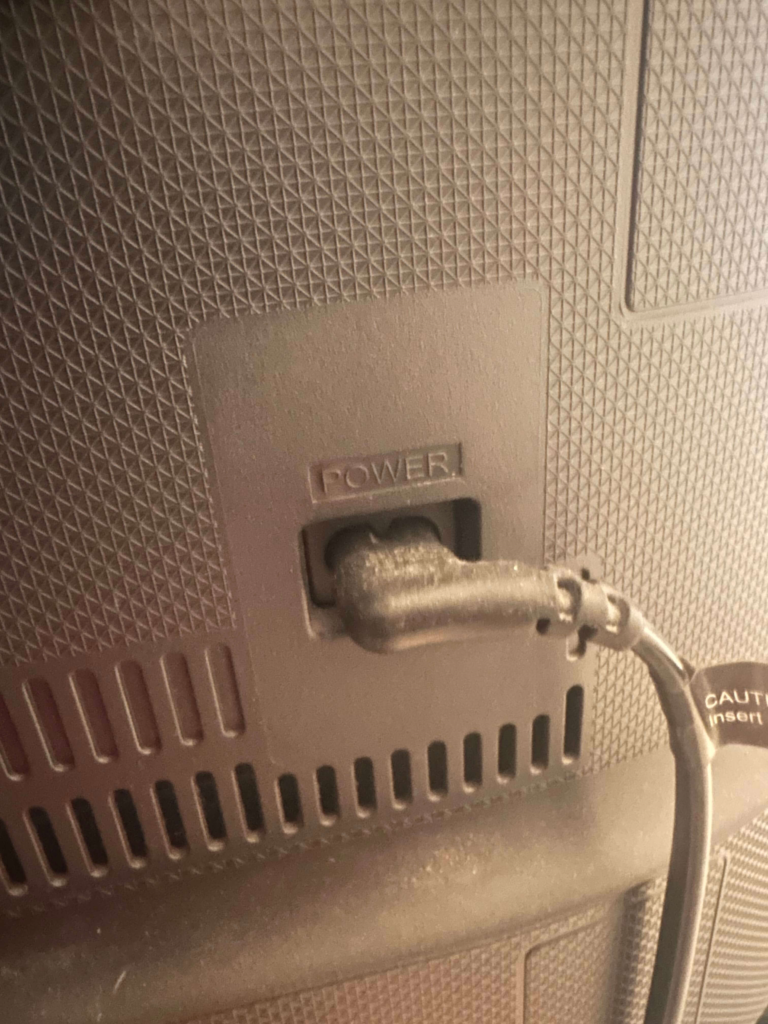
Check Your TV’s Electrical Outlet
Your TV’s electrical outlet should work for all devices requiring power.
Do you have an extra lamp, phone charger, or anything else you could plug into that outlet? This would help you nail down that it’s not the wall outlet.
If your phone charger works, or the lamp turns on, your outlet is fine. We can go on to the next step.
Confirm Your TV Input
Most updated TV’s have multiple source inputs. These inputs could range from:
- Antenna
- HDMI
- Cable
- Digital Cable
- Components
You will need to check if your TV input is on the right source.
The easiest way to check this is follow your HDMI cable from the cable box, DVD player, etc and see what port the HDMI cable is plugged into on your TV. TV’s sometimes have HDMI 1, HDMI 2, HDMI 3, and sometimes more.
You will need to check your inputs. Sometimes this can cause power issues.

Update Firmware
If you are still experiencing issues, it would be in your best interest to check the Hisense TV’s website for firmware updates.
Not having the correct firmware updates will sometimes cause power issues if they are not correctly installed. You can find this information on the Hisense website.
Hisense TV Won’t Turn On FAQs
Why is my Hisense TV not turning on flashing red light?
If there is a red light flashing when you press the power button on your Hisense TV, it means the power board is defective and will need to be replaced. Reach out to your manufacturer customer support for more information.
Is there a reset button on Hisense TV?
There is not a reset button on the Hisense TV. You can try power-cycling the TV for the same results.
Why won’t my TV turn on but red light is on?
This usually means the remote batteries are going bad. Try to turn the TV on using the power button on the TV. If the TV comes on, replace the batteries in your remote.
Why is my Hisense Smart TV not working?
If your Hisense Smart TV is not working, turn the TV off and unplug it for 30 seconds. Plug it back in and try again.