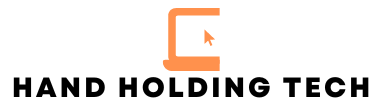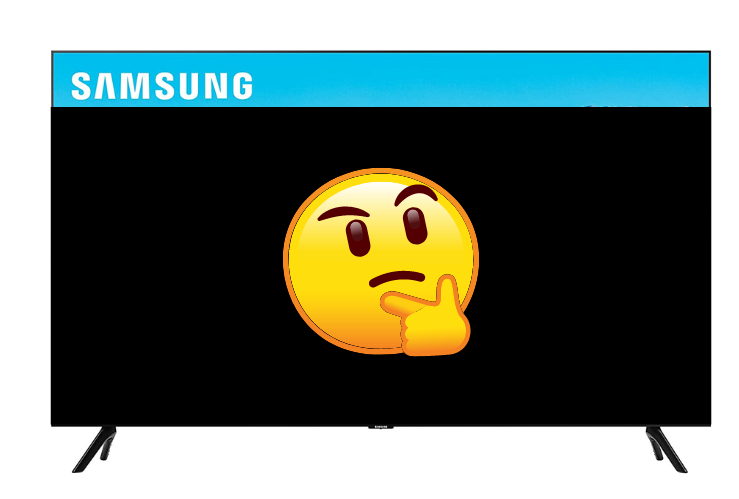Are you experiencing the dreaded Samsung TV Black Screen of Death? One moment you are catching your favorite show, and the next your TV is a black screen. It can be frustrating. You’ll feel hopeless.
But good news, this issue has affected many Samsung TVs. Most of the time, it occurs when your TV is on, and then the screen remains black. You may hear the TV turning on, but you see nothing. Heck the power LED light is even on.
The issue is commonly known as “the black screen of death”. Samsung has released several firmware updates attempting to fix it.
The first thing you should do is try power-cycling your TV.
To power-cycle your Samsung TV, you need to unplug your tv power cord from the wall. Do not plug it back in yet. With the power cord unplugged, press and hold the power button on the TV for 30 seconds.
After the 30 seconds is up, wait another 30 seconds and plug the tv back in.
What Is the Samsung TV Black Screen of Death?
The Samsung TV Black Screen of Death refers to a common problem experienced by Samsung TV owners where the screen suddenly goes black, but the audio is still audible. This issue can occur on any Samsung TV model, including LED, LCD, and plasma.
This usually happens when the TV is turned on. The user may be watching a shower, but instead they are seeing a black screen.
There are several reasons why someone might see the black screen of death. Some of them include:
- Faulty components: The problem could be due to a malfunctioning component in the TV, such as the power supply or backlight.
- Loose connections: Sometimes, the issue can be as simple as a loose cable or wire, which can be fixed easily.
- Software updates: If the TV’s software is outdated, it could potentially cause compatibility issues, leading to the black screen problem.
If you’re experiencing the Samsung TV Black Screen of Death, there are a few things you can try before you call a professional. Some quick fixes include:
- Checking all cables and wires: Make sure all cables and wires are securely connected to the right ports.
- Performing a power cycle: Turn off the TV, unplug it from the power source, and wait at least 30 seconds before plugging it back in and turning it on.
- Updating the TV’s software: Check for software updates and make sure your TV is running the latest version.
If none of these work, it may be time to call a professional. You can also try calling Samsung if your TV is still under warranty.
Most of the time, your Samsung TV black screen of death can be resolved yourself with a bit of troubleshooting.
Reasons for the Samsung TV Black Screen of Death
Many Samsung TV owners experience the BSoD issue. If you look at this in a positive way, there are plenty of things to try that worked for other people. We will explore them below.
Firmware Issues
Outdated firmware can lead to the black screen on your Samsung TV.
Checking your TV’s firmware is up to date can sometimes help resolve this issue. You can check for updates in your TV’s settings or visit the Samsung support website for step-by-step instructions on how to update your firmware.
Cable and Connection Problems
Issues with cables and connections are a common cause of the Samsung TV black screen issue:
- Loose ports: Ensure that all cable ports on your TV and connected devices are securely fastened.
- Inactive power sources: Check that your TV and connected devices are plugged into functioning power outlets.
- Incompatible cable wires: Some cables may not be compatible with your TV or the devices that connect to it. Make sure you are using the correct cables for your Samsung TV.
- Improperly inserted cables: Be sure to plug in all cables correctly and firmly, as loose connections can cause the black screen issue.
- Faulty or damaged cable wires: Inspect your cables for any visible signs of damage or wear. Replace any damaged cables to avoid the black screen problem.
Another method for troubleshooting this problem is to connect your Samsung TV to an external monitor using an HDMI cable. This can help verify if the issue lies solely in your TV or if other factors contribute to the problem
Samsung TV Black Screen of Death Fixes
Power Cycle Techniques
To power-cycle your Samsung TV, you need to unplug your tv power cord from the wall. Do not plug it back in yet. With the power cord unplugged, press and hold the power button on the TV for 30 seconds.
After the 30 seconds is up, wait another 30 seconds and plug the TV back in.
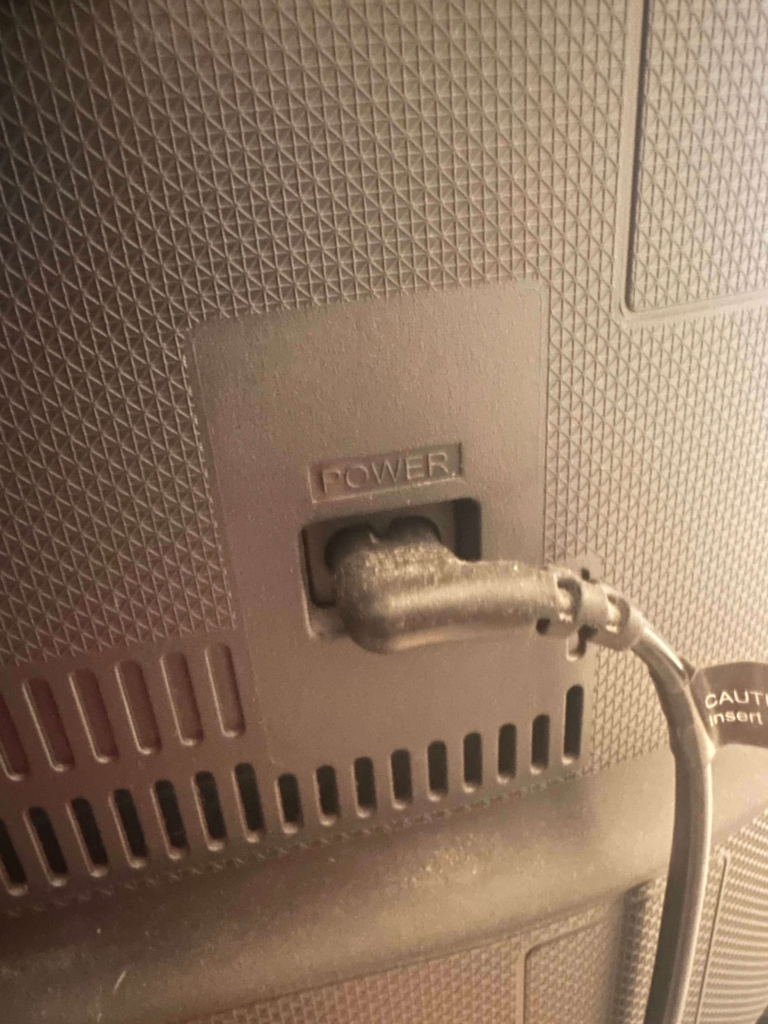
Updating Firmware
Upgrading your TV’s firmware may resolve the black screen issue. To update your Samsung TV’s firmware, follow these steps:
- Open your TV’s Settings menu
- Select “Support”
- Navigate to the “Software Update” option
- Choose “Update Now”
Checking Cable Connections
Inspect all cable connections, including the HDMI cables connecting your external devices. Ensure they are securely plugged in and free of any visible damage.

Factory Reset
If the basic troubleshooting techniques above haven’t helped solve your issues, you should try a factory reset on your TV.
This process will revert your TV back to its factory settings, as if you just opened the box and set it up. Before doing this reset, you must be aware you will erase your current settings and preferences.
To perform a factory reset do the following:
- Turn off your Samsung TV and unplug it from the power source.
- Press and hold the physical power button located on your TV (not the remote) for about 5 seconds.
- While still holding the power button, plug the TV back into the power source.
- Continue to hold the power button until the Samsung logo appears on the screen.
Your Samsung Smart TV should now be restored to its factory settings. Check if the black screen issue is resolved.
Conclusion
We hope these fixes help solve your Samsung TV Black Screen of Death issues.
In the event it does not fix your TV, we recommend you reach out to Samsung and check if your TV is under warranty. They may be able to help fix your TV.